How to solve “Wrong verification code” with Google Authenticator
Please try the following solutions if you receive the message “Wrong verification code” after entering the Google verification code.
1. Google 2FA code is only valid for 30 seconds. Please make sure to enter it within 30 seconds.
2. If a phone is bound to more than one account of 2FA, please ensure you have entered the correct account 2FA verification code.
3. Clear your browser cache and cookies.
4. Use incognito mode on Google Chrome to access the Pionex.US website.
5. Please ensure the time of Google Authenticator on your phone is synchronized with the time of the Google server. The operation steps are as follows.
(1) Android: Please open your Google Authenticator, then follow the instructions in the picture and click “⋮” – “Settings” – “Time correction for codes” – “Sync now” for time synchronization.
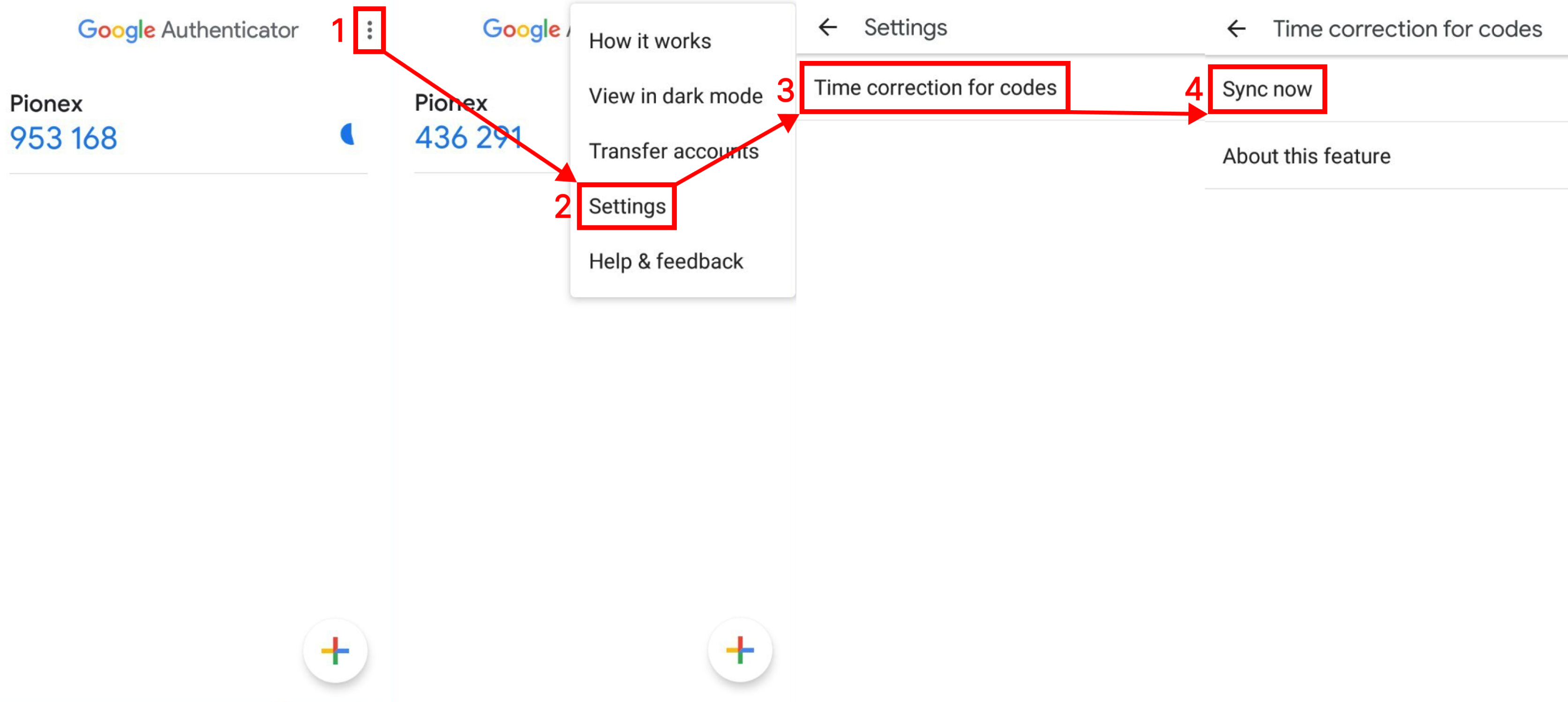
(2) iOS: Please open the “Settings” icon on your phone, then click “General” – “Date & Time” as shown in the picture. Start the “24-Hour Time” and “Set Automatically” options for time synchronization.
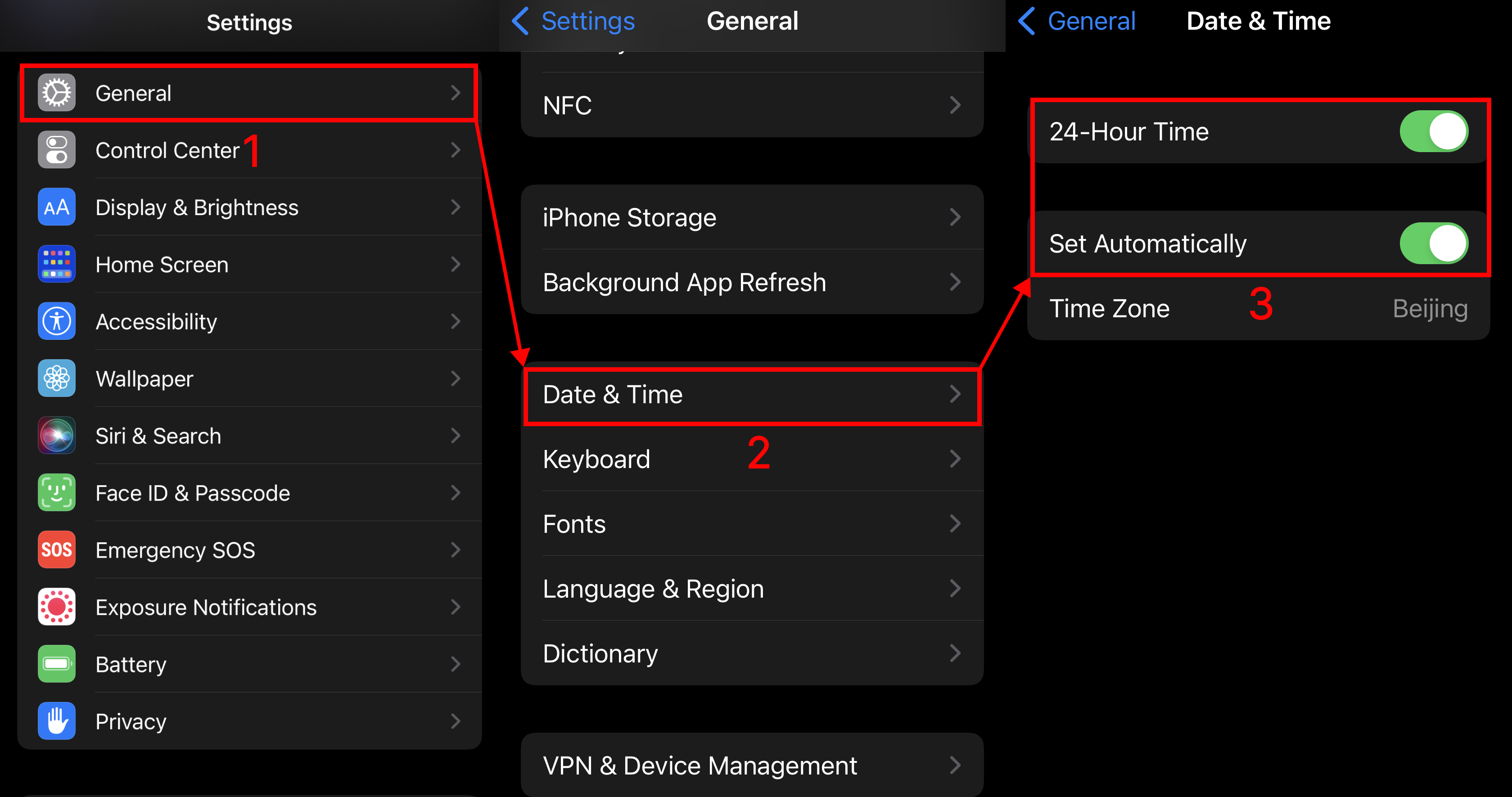
6. If you still can’t solve the problem after checking the above factors, you can do the Google Authenticator reset.
(1) If you have saved the 16-bit Google Authenticator key of Pionex.US, you can delete the original binding record and then use the key to rebind Google Authenticator to your account. Please refer to here for the tutorial on “How to bind Google Authenticator“.
(2) If you have not saved the 16-bit Google Authenticator key for Pionex.US, please refer to “How to reset Google Authenticator”.

