How to Reset Google Authenticator
Hi there,
Please update your Pionex.US APP to the latest version first
“Android” (Android):
Through the official website link: https://www.pionex.us/en-US/download
Download the APK and install it.
“Apple” (iOS):
Through the official website link: https://www.pionex.us/en-US/download
Find the Testflight version and install it.
How to apply
If you do not keep the key or old device, please follow the steps below in Pionex.US App to unbind.
- E-mail account registration(APP)
Please click [Lost Google Verification Code] at the account login entrance-two-step verification and fill in the corresponding application form
(1) Account registration time
(2) Account nickname
(3) List several kinds of bots and pairs you have created
We will unbind Google Authenticator within 1-3 working days after receiving the application review, please wait patiently.
Please Notice
- For the first question, if you do not remember the specific time of account registration, please fill in the time closest to the registration date in your memory.
- For the second question please answer the username you set up for your Pionex.US account. If you didn’t set it, please answer ” None “.
- And the third question please answer the kind of bots you had created and the pairs you created with those bots. For example, Infinity bot: ETH/USDT, Grid Trading bot: BTC/USDT, etc.
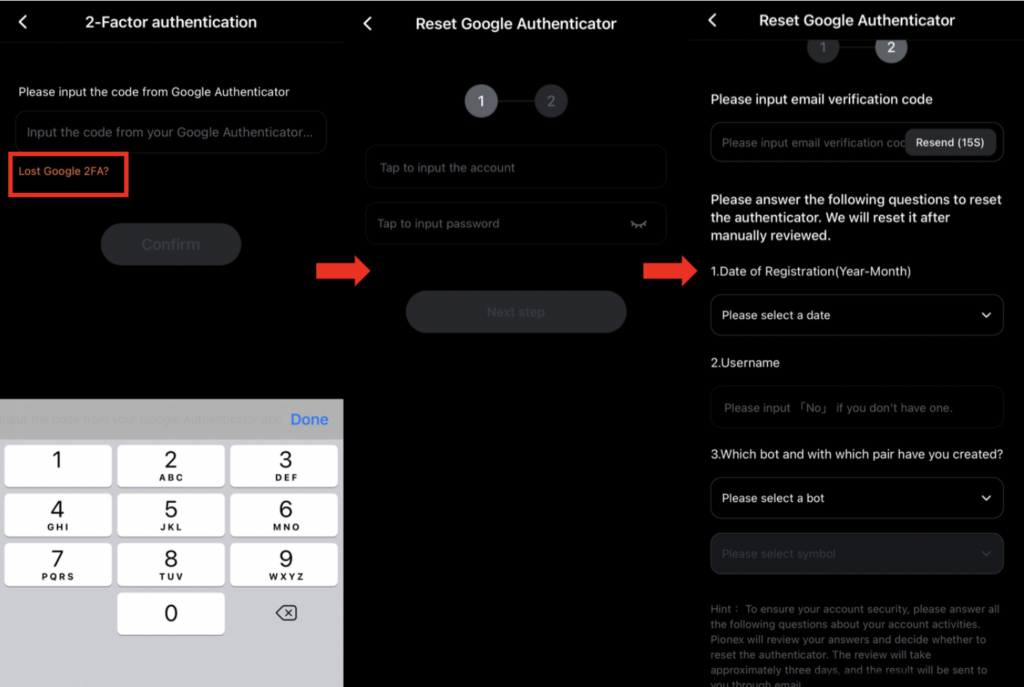
- E-mail account registration (WEB)
Please click [Lost Google Verification Code] at the account login entrance-two-step verification and fill in the corresponding application form
(1) Account registration time
(2) Account nickname
(3) List several kinds of bots and pairs you have created
We will unbind Google Authenticator within 1-3 working days after receiving the application review, please wait patiently.
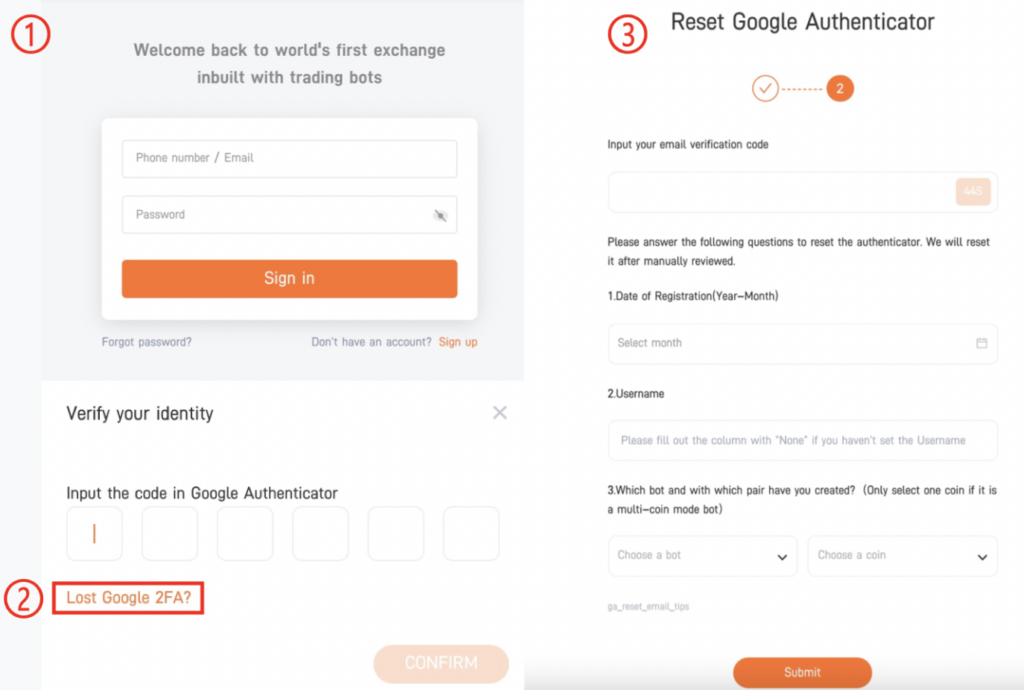
Find us on
Telegram: https://t.me/+yvNWi6GUbfQ5Njk1
Discord: https://discord.gg/DPmeRJjGdD

