How to Add & Deposit via your Bank Account (ACH)
This article will teach you how to connect your bank account via ACH, and how to use ACH to deposit USD from your bank account to your Pionex.US account.
If you’ve already added an ACH account and want to deposit, you can skip down to the ACH Deposit section. Otherwise, please begin by learning how to Add an ACH Account below.
*Note: ACH Deposits can only be withdrawn in USD or Crypto after 14 days. Learn more here. If necessary, please use a wire deposit to avoid such holds.
Adding an ACH Bank Account
How to Add an ACH Bank Account on the Mobile App
1. Log in to your account, then click [Home] – [Deposit] – [Bank Account] – [Connect a Bank Account] – [Confirm].
2. When the new window appears, please follow the instructions to complete the operation through Plaid. After reading Plaid’s Privacy Policy, click [Continue].
3. Select your banking institution from the menu. You can also use the search box or scroll down to view more options.
Troubleshooting (if necessary):
- If your institution is not shown, scroll to the bottom of the menu and click [Don’t see your institution? Search instead].
- If you receive an error regarding multi-factor authentication, please follow these instructions before continuing this guide.
4. Enter your bank credentials through Plaid to securely connect your bank to your Pionex.US account. For some banks, you will be redirected to their website, where you can fill out your credentials. Once complete, you will be taken back to the Pionex.US app.
5. Once complete, the bank account linked to your ACH account will be displayed on the deposit page.
How to Add an ACH Bank Account on the Website
1. After logging in to the account, click [USD Deposit] – [Bank Account] – [CONNECT A BANK ACCOUNT] – [Confirm].
2. When the new window appears, please follow the instructions to complete the operation through Plaid. After reading Plaid’s Privacy Policy, click [Continue].
3. Select your banking institution from the menu. You can also use the search box or scroll down to view more options.
Troubleshooting (if necessary):
- If your institution is not shown, scroll to the bottom of the menu and click [Don’t see your institution? Search instead].
- If you receive an error regarding multi-factor authentication, please follow these instructions before continuing this guide.
4. Enter your bank credentials through Plaid to securely connect your bank to your Pionex.US account. For some banks, you will be redirected to their website, where you can fill out your credentials. Once complete, you will be taken back to the Pionex.US website.
5. Once complete, the bank account linked to your ACH account will be displayed on the deposit page.
Depositing with ACH
*Note: ACH Deposits can only be withdrawn in USD or Crypto after 14 days. Learn more here. If necessary, please use a wire deposit to avoid such holds.
How to Deposit via ACH on the Mobile App
1. Log in to your account, and click [Home] – [Deposit] – [Bank Account].
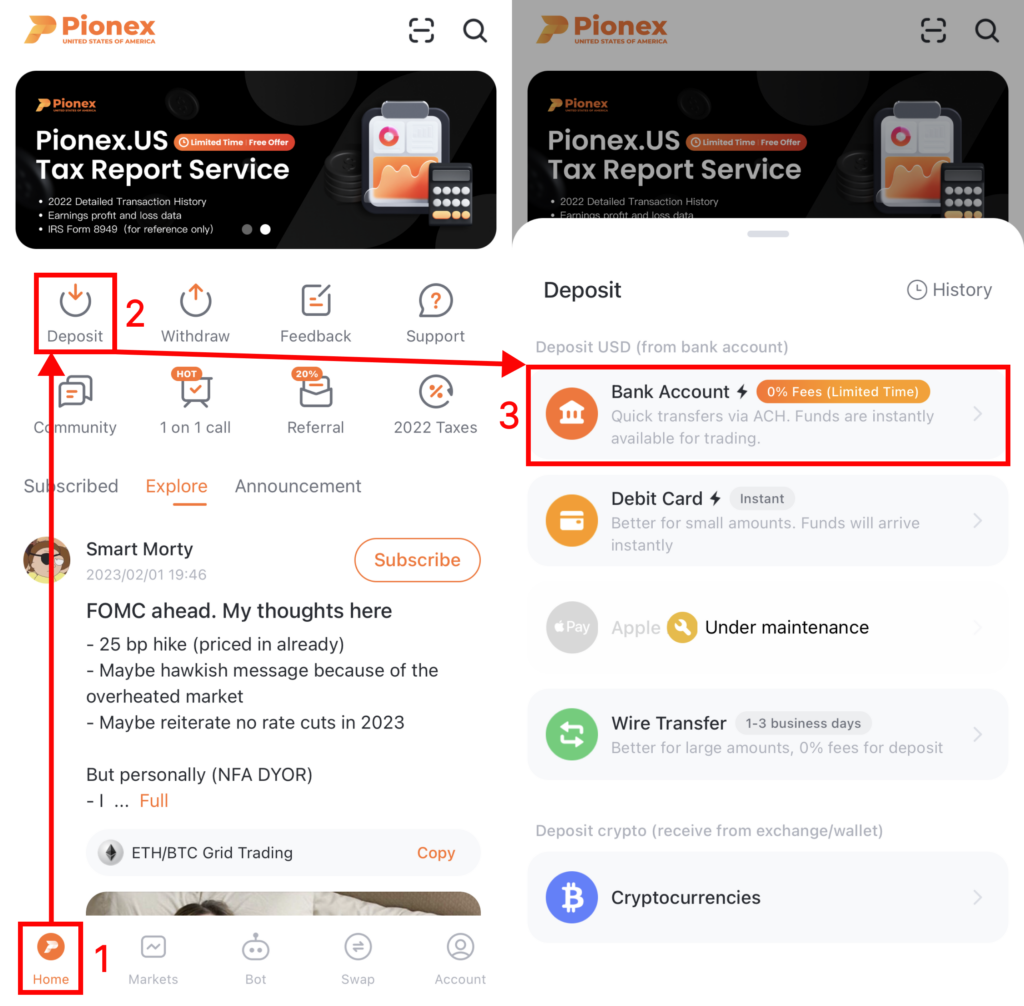
2. Enter the USD amount you want to deposit, then click [Preview].
3. Make sure you read and agree to our Terms, then check the box beside it. Verify the deposit details. If everything is correct, click [Confirm].
*Note: ACH Deposits can only be withdrawn in USD or Crypto after 14 days. Learn more here.
4. You will receive a notification that your deposit is being processed. To check the status of your deposit, go back to the deposit page and click [History].
How to Deposit via ACH on the Website
1. After logging in to your Pionex.US account, click [USD Deposit] – [Bank Account].
2. Enter the USD amount you want to deposit. Make sure you read and agree to our Terms, then check the box beside it. Verify the deposit details. If everything is correct, click [Submit].
*Note: ACH Deposits can only be withdrawn in USD or Crypto after 14 days. Learn more here.
3. Check the authorization instructions and click [I authorize] if all the information is correct.
4. You will receive a notification that your deposit is being processed. To check the status of your deposit, go back to the deposit page and click [Order History].
Troubleshooting & Other Important ACH Information
Withdrawal Lock Period
Please remember that you can’t withdraw your ACH deposit (in USD or crypto) until 14 days after your deposit is initiated. You can learn more here. You may refer to your deposit and withdrawal history to view when your deposit holds expire. (Don’t worry if you don’t see the “Withdrawable Time”. It will be displayed when your ACH deposit is settled. )
Unsupported Banking Institutions
Suppose you experience a failed deposit and receive a “1000” or “CHECKOUT_20000” message. In that case, this may mean that Pionex.US’s ACH deposit service is temporarily unsupported by your bank, and we recommend that you change to another bank account to make an ACH deposit.
*Note: We currently find that ACH deposits to Pionex.US through Capital One, Chase, and Wells Fargo are prone to failure.
How to increase the ACH deposit limit
Pionex.US will evaluate the following factors to determine if the ACH deposit limit can be increased.
- The length of time your account has been authenticated.
- The average amount of assets held in the account over time.
- The amount of assets currently held in your account.
ACH Multifactor Authentication Error
If you receive an error when connecting to your bank account, please follow these instructions.
Unable to Find your Financial Institution
If you can’t find your financial institution in the Plaid list (and try using the search bar), try making a deposit via Wire or Debit Card first.
How to Deposit via Wire and Debit Card
For information on how to deposit via Domestic Wire and Debit Card, we invite you to refer to our support articles below:

