Guide for Account Upgrade
Below are the steps for the upgrade process:
Step 1: Click on the user avatar in the top right corner of the page and select ‘Account Update’. In the app, the entry is ‘Account -> Account Update’.
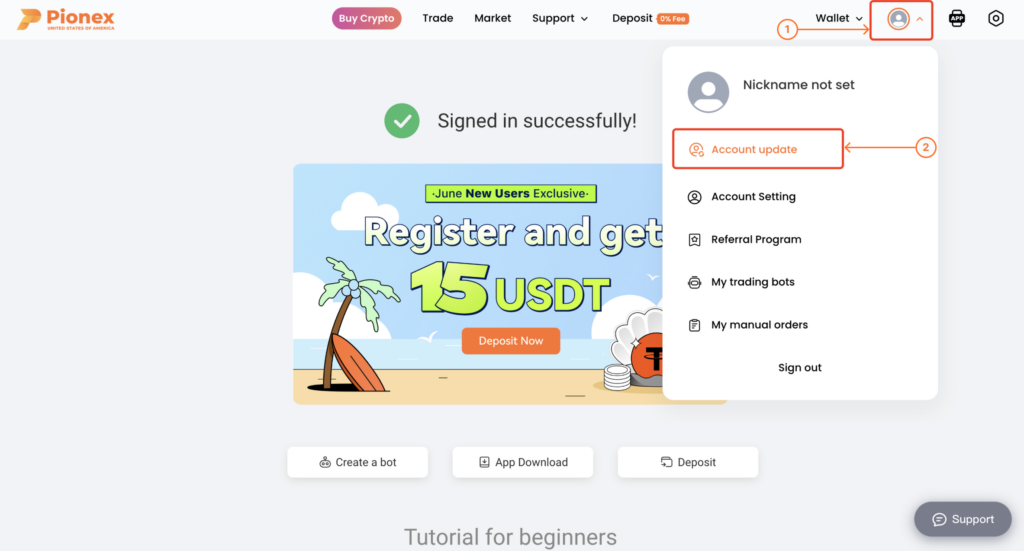
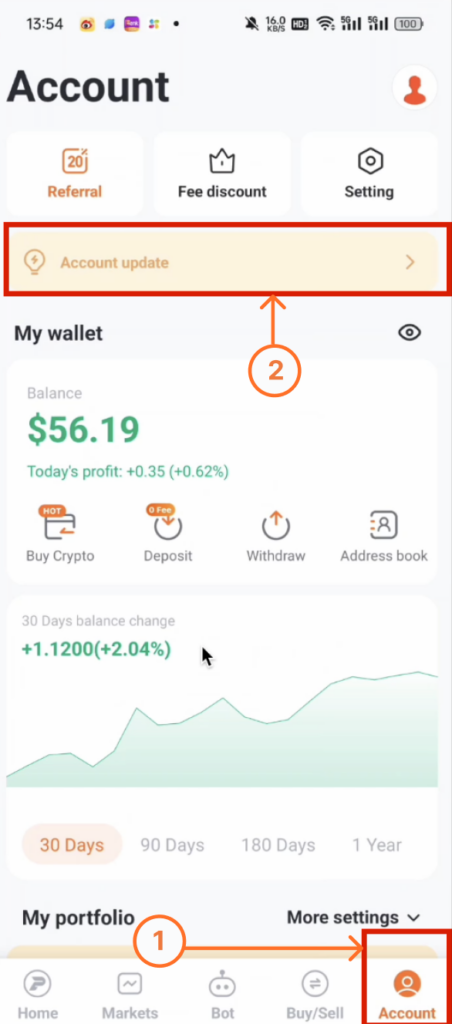
Step 2: Close all manual orders and robot orders.
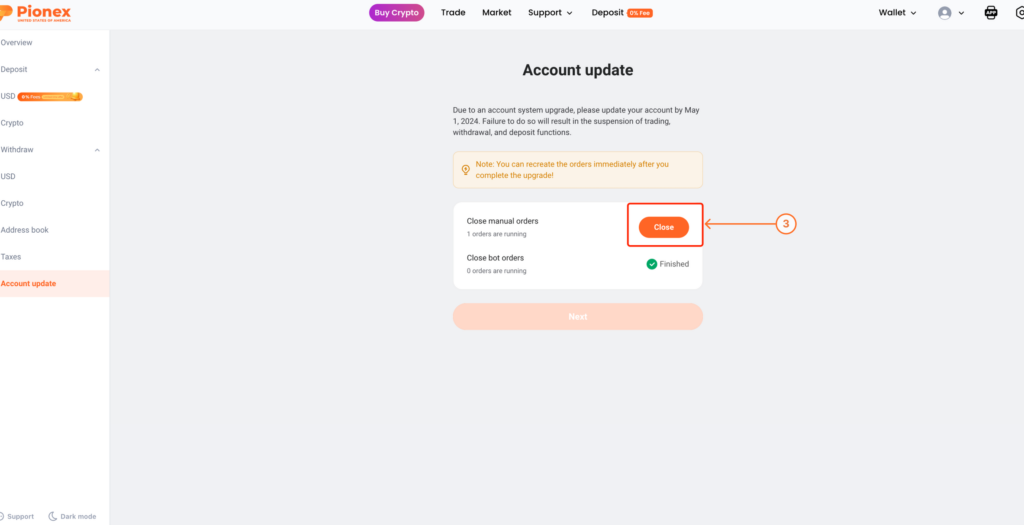
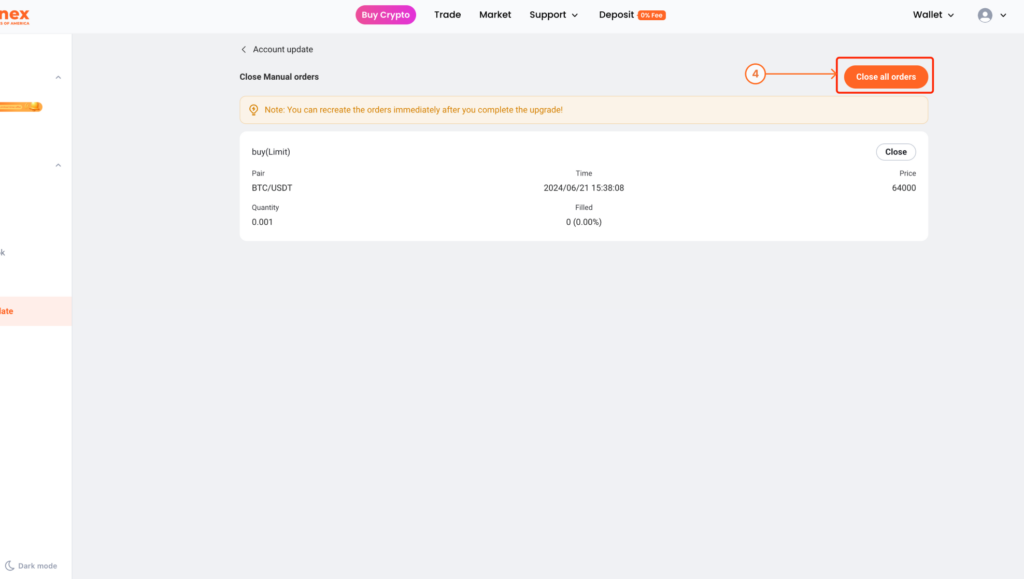
Step 3: Click ‘Upgrade Now’ to proceed with the upgrade. Wait for approximately 1 minute to complete.
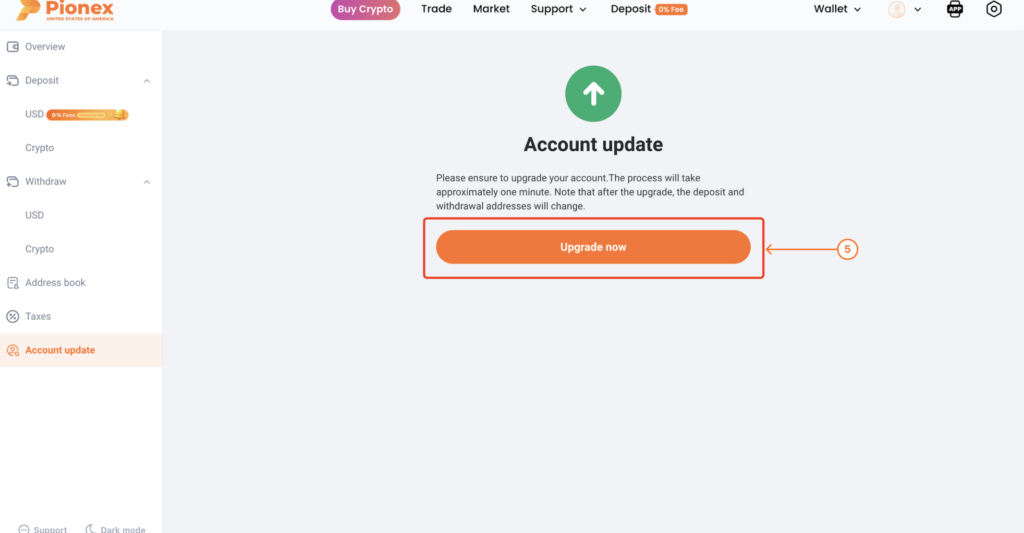
After completing the update, you can check the important information from the ‘Account Update’ entrance. You can also conveniently recreate the closed orders.
Please pay special attention to the fact that the deposit address has been changed.
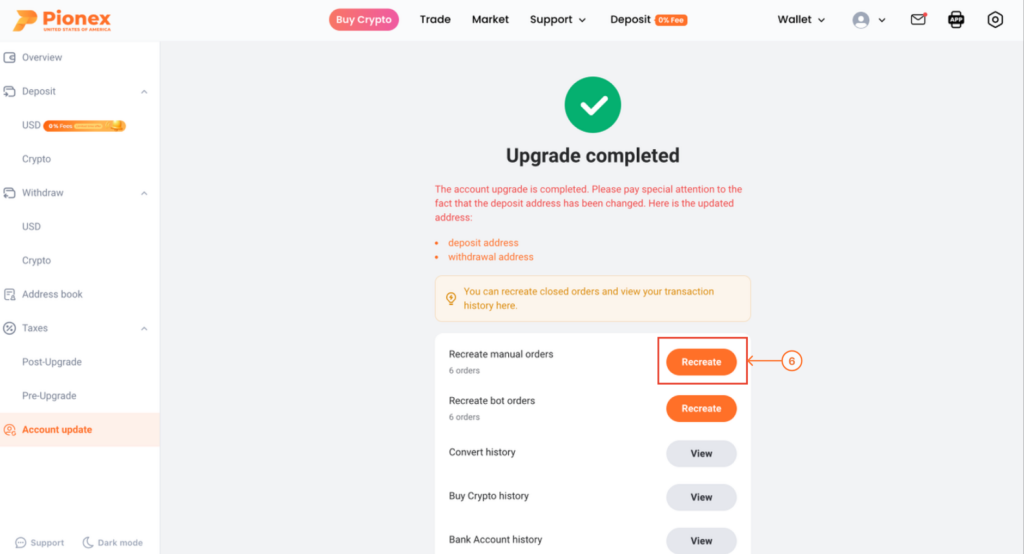
Step 4: Recreate manual orders, the original parameters will be carried over as the parameters for the new order, including the buy/sell direction, price, quantity, etc. You need to confirm the order for it to be successfully created.
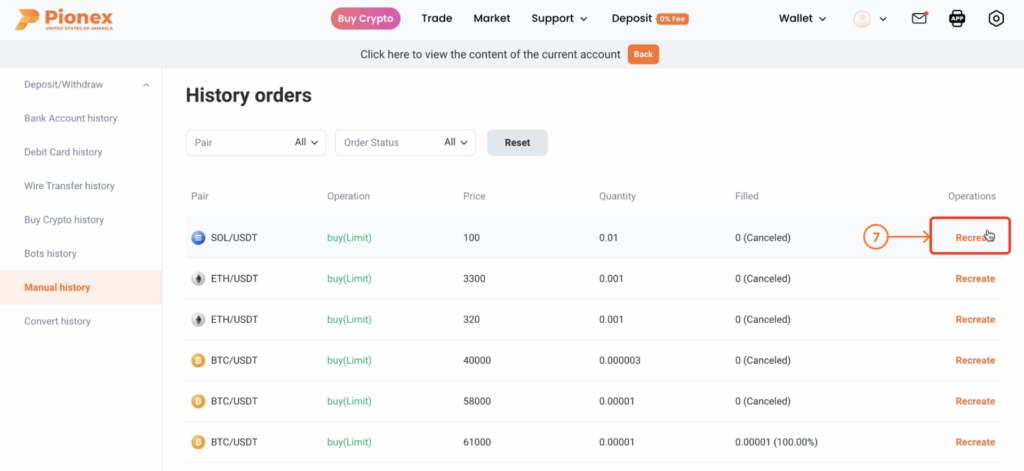
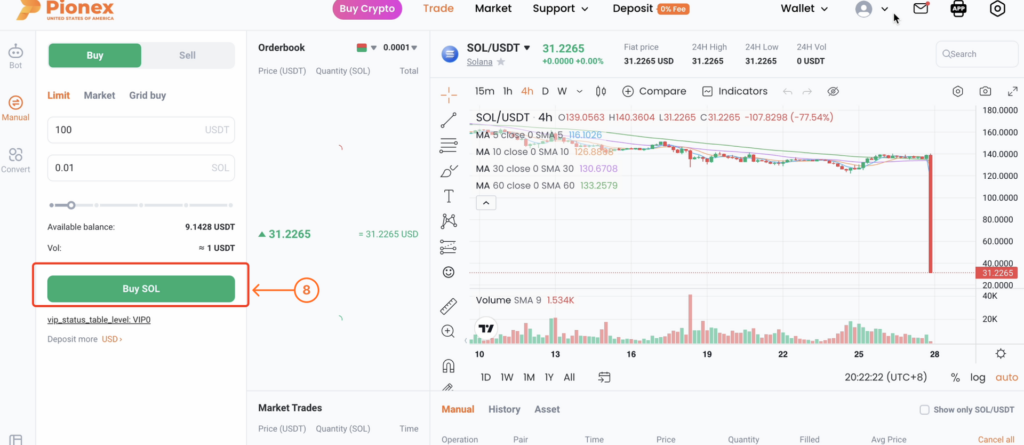
Step 5: Recreate bot orders, the original parameters will be carried over as the parameters for the new order, automatically selecting the base currency (e.g., BTC) and the quote currency (e.g., USD), and restarting the bot using the investments from the previously closed order. You need to confirm the order for it to be successfully created, and it will not display any previous losses.
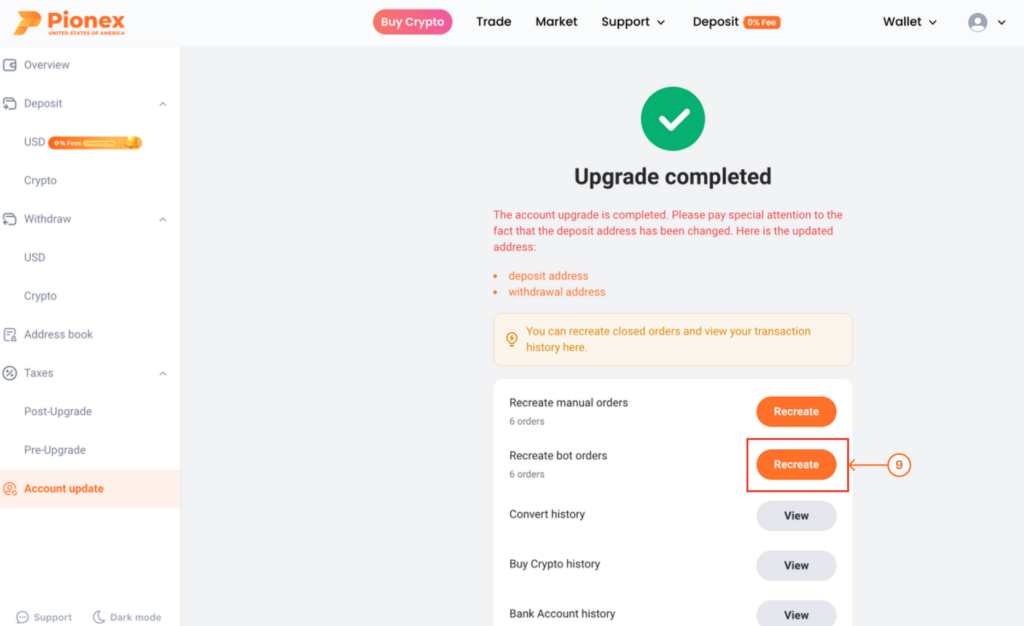
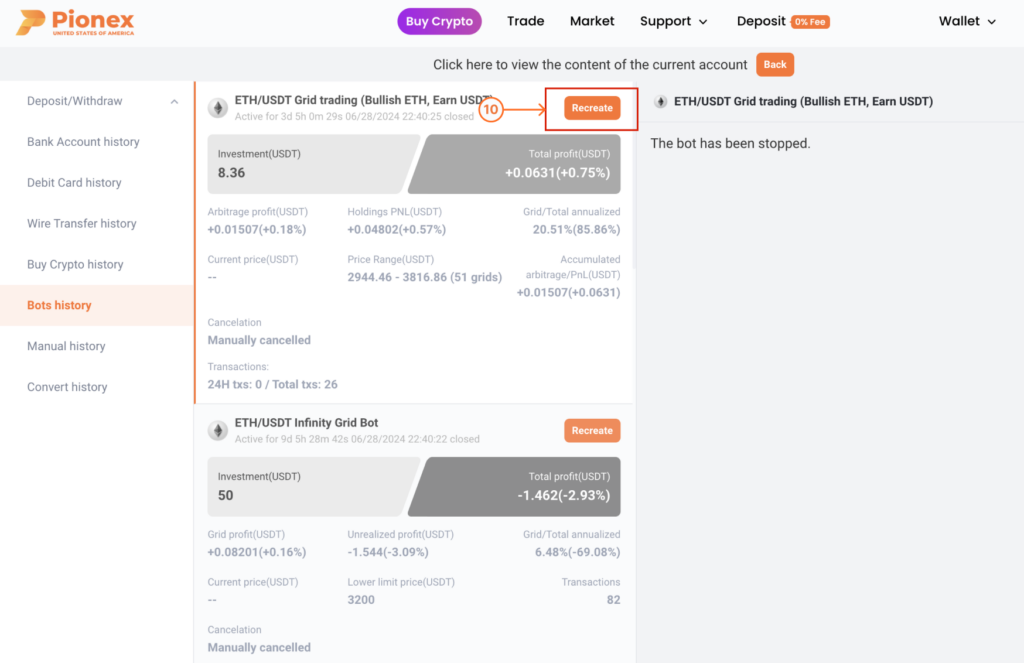
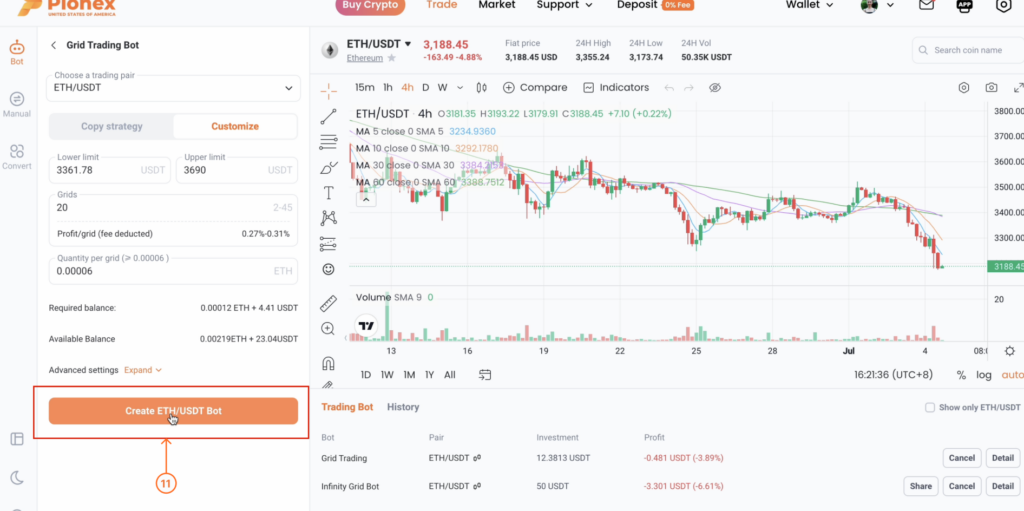
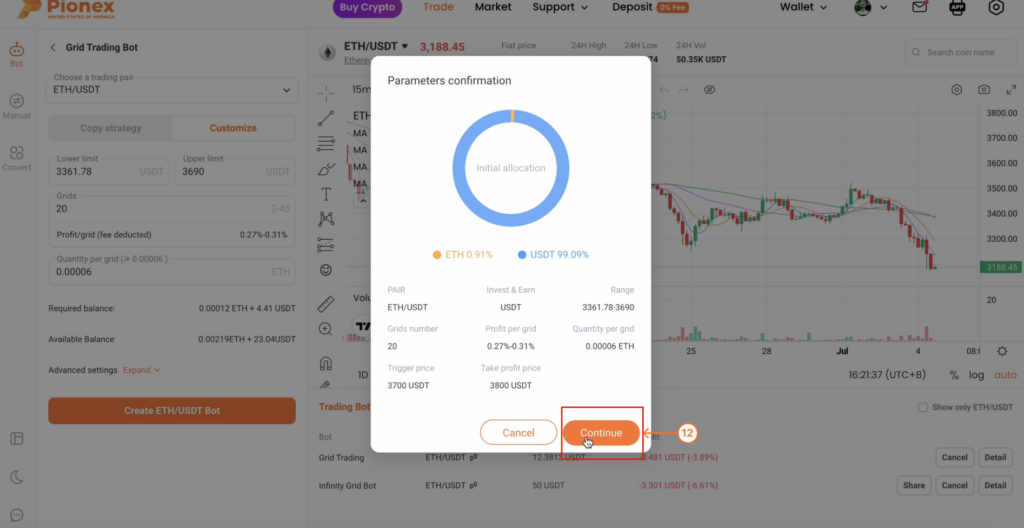
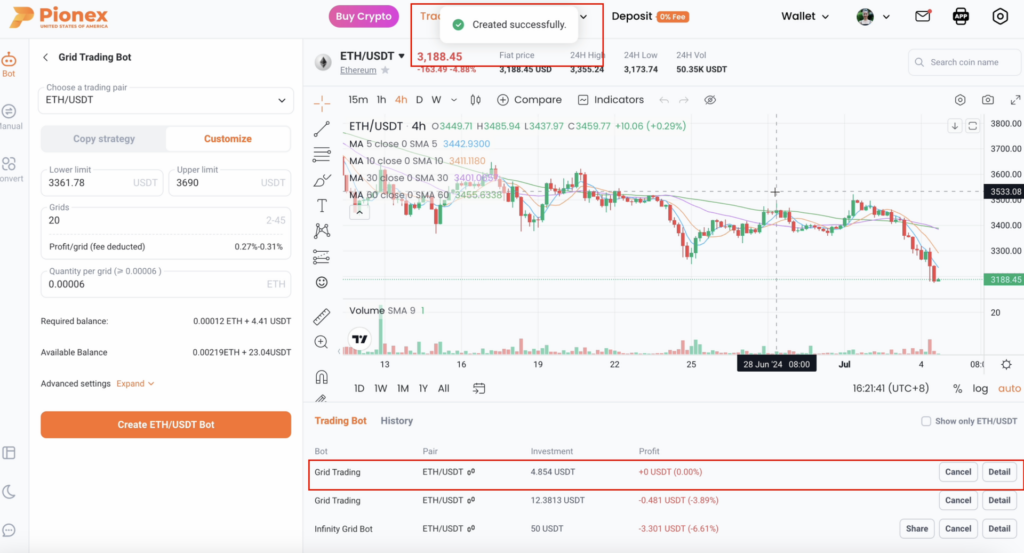
If you have any questions, don’t hesitate to contact our customer support.
Sincerely,
The Pionex.US Team

